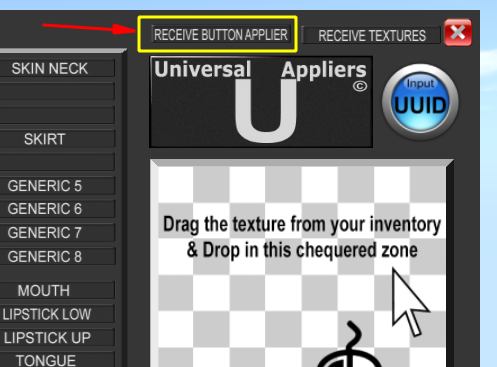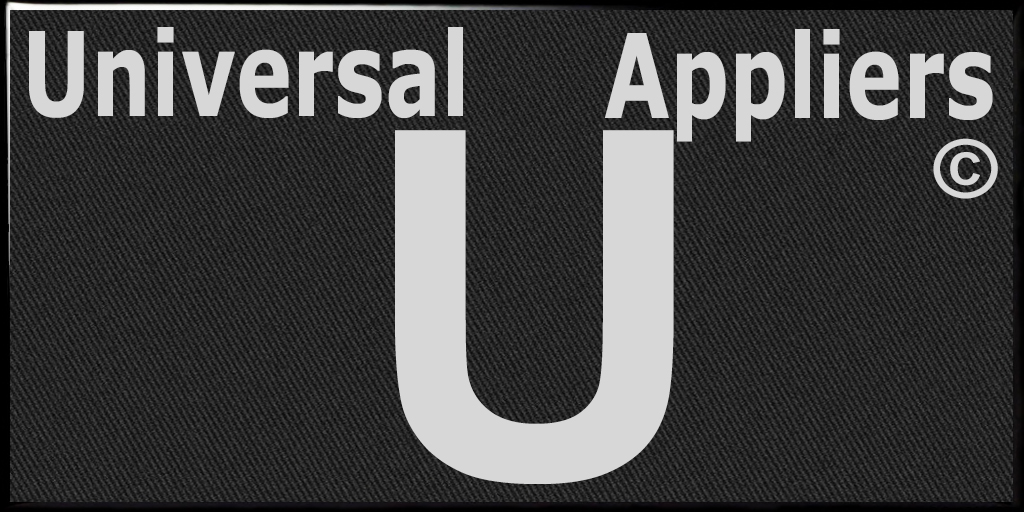

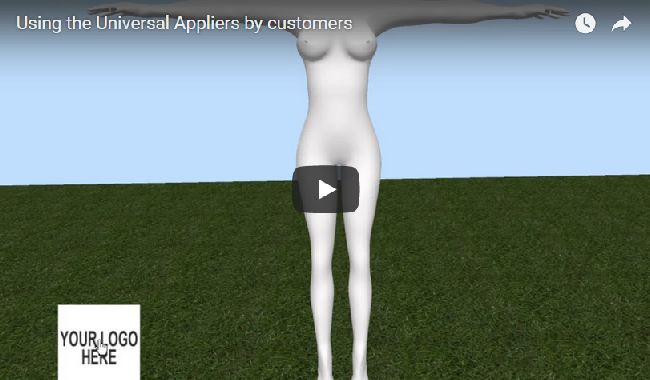
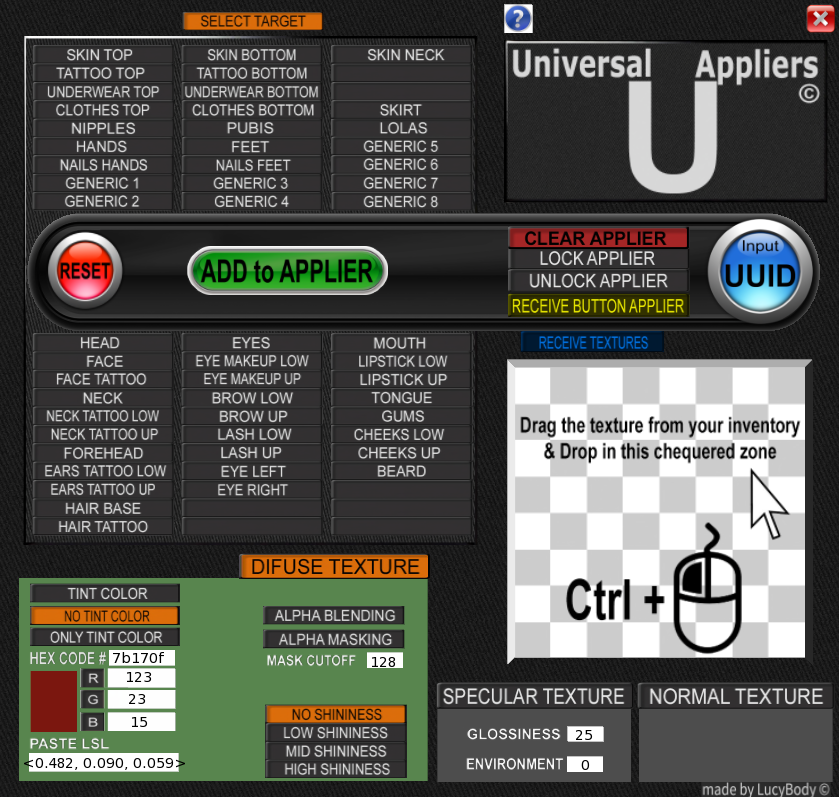
The process for creators of textures is to drag & drops textures in the HUD, select the target and add it to the applier button.
The word "target" means the objective of each time a different texture is sent to the Applier by pressing the ADD to Applier button. The target are the links and faces of the mesh where textures will be applied with the applier button.
You can use the green button "ADD to APPLIER" with different targets as many targets added as you need to use it in one click of the button applier for customers.
By default the HUD is without target selected, no tint color, and selected the texture type difuse.
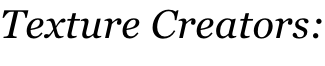
The green square on the screen is the Applier button for your customers.
The green color means you can receive data, it is in unlocked mode, but you can change it to locked mode in the HUD.
In locked mode it does not save data.
This button to make the applier has no texture, is for you to customize it to your taste. The button has a script inside it, you can use the script in your own prims if you want.
The HUD and the Applier button need to be dressed on your computer screen.
Example of using an applier for skin of a body. You drag & drop the top texture, and select in HUD Skin Top, then press the ADD to applier button, then drag & drop the bottom texture from your inventory, and select in HUD Skin Bottom, then press the ADD to Applier button, then drag & drop the neck texture and select Skin Neck and press ADD to Applier. Finally, Lock. That's it, you have a button with a body skin applicator, with the 3 textures included.
Important: You must use CTRL when holding the left button of mouse, for drag & drop the texture in the checkered zone.
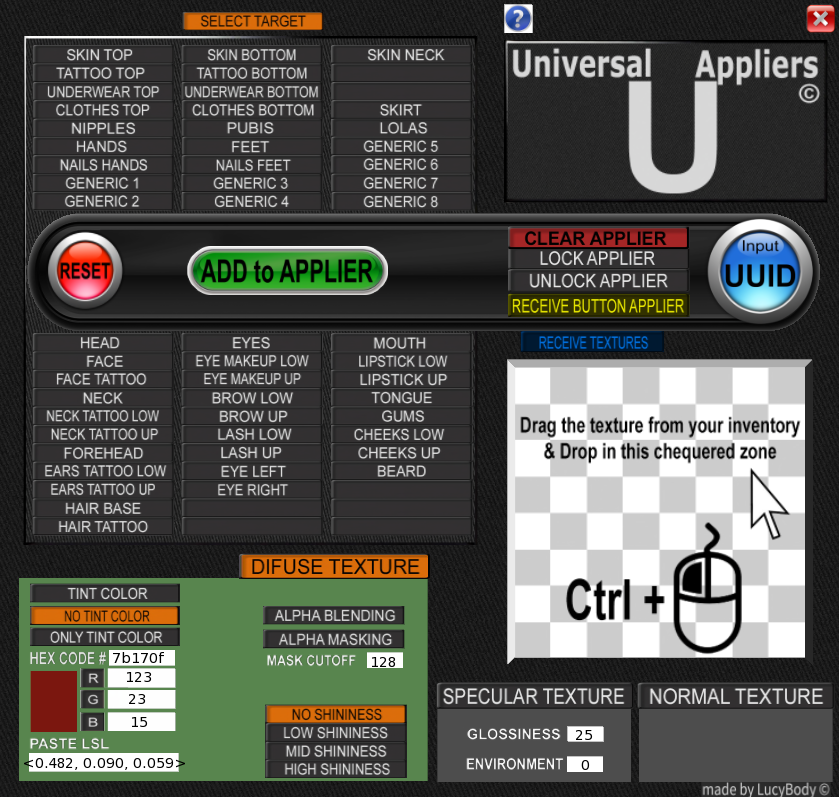
The next is the simple task that make the customer, only press one button, no need explanations.
Important: You must wear the layer one first time for initialize scripts
In the following images we will review the HUD button zones in more detail.
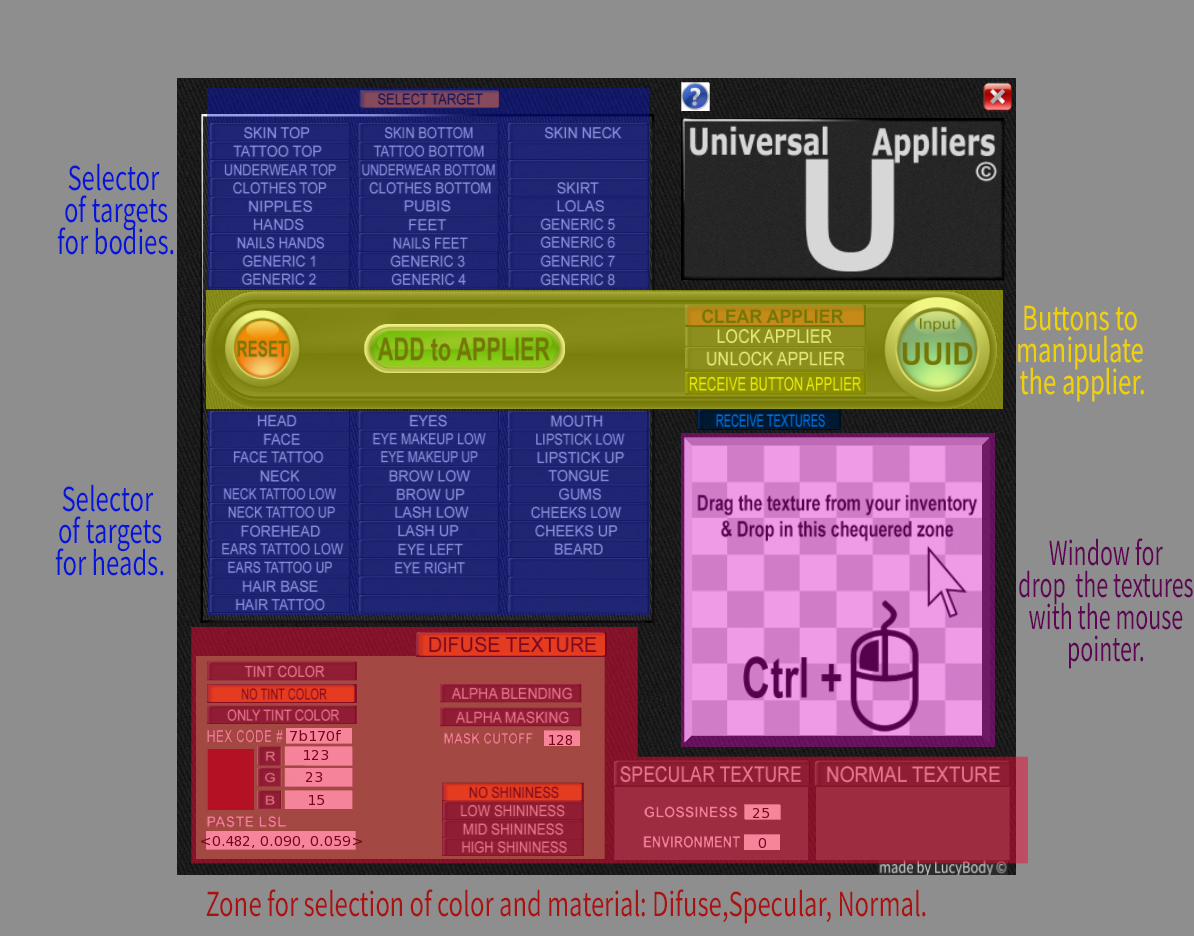
Rules in the color and materials:
In the area of materials there are 3 distinct areas as options for each target, Difuse, Specular and Normal.
The Normal texture has no options, it is the texture that gives the effect of relief bumpiness.
Specular texture has glossiness and environment options.
The Difuse texture which is the texture of the image is the one that has more options.
There are 3 options for Difuse texture, which are Difuse, Alpha Blending and Alpha Masking, and the latter with mask cutoff options.
The Shininess options are only for texture diffuse and only if they are opaque, they have no effect on transparent textures.
There are 3 color tinting options that are colorless, with color in texture or color tinting without texture, this means applying color tinting to the texture already in the mesh.
The color tint is applied to Difuse, Alpha Blending and Alpha Masking.
Color values can be entered in several ways:
by the LSL value, Hex value, or RGB values. And you can also edit the color square, but this method is only recommended for advanced users.
The Applier button (the alone button for customers) :
The Applier button (the alone button) is capable of storing lots of data, one after the other as a convoy of targets with their color and material values, for different targets or the same or a mixture of both.
I have tested more than 60 lots in one button applier.
Each batch is sent by the button ADD to Applier from the HUD.
This button can be joined to others, forming then a group of prims, a HUD.
You can use the prim with full permissions or you can also use your own prim to make your buttons or HUD, but the script must be deposited inside the prim before saving data and must be dressed on screen.
Here the KIT for texture creators:
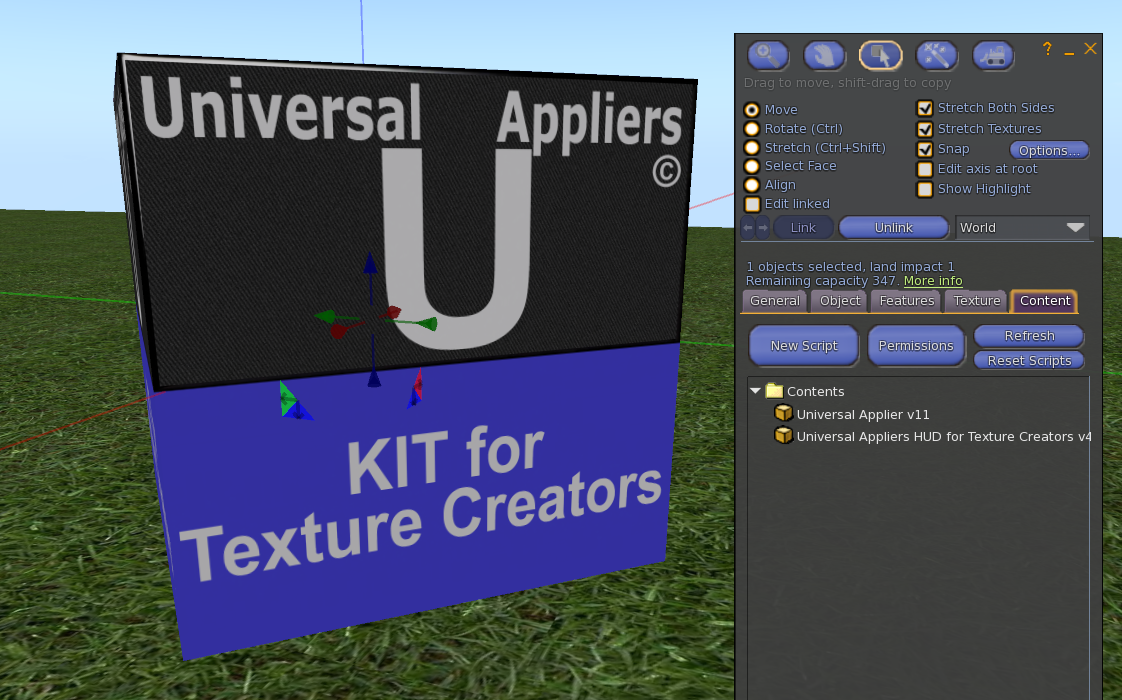
Update:
Now you can use the UUID direct input instead of inserting texture into the HUD.
However, remember that the texture when introduced by drag & drop is erased from the HUD in less than a second after having achieved UUID automatically.
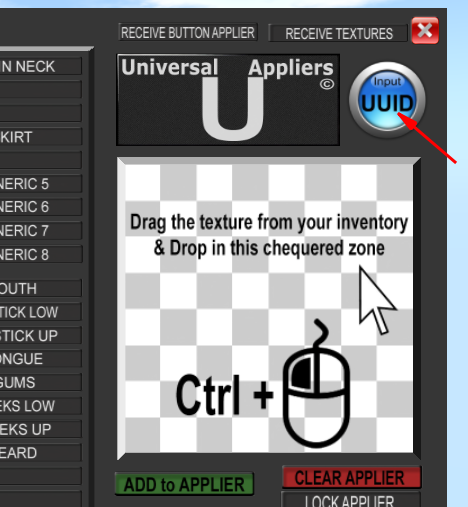
Remember that to get the Applier full permissions button, you must get it now by pressing the RECEIVE BUTTON APPLIER button.